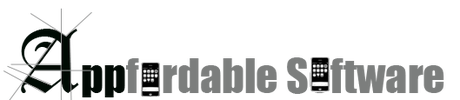TinettiX FAQ
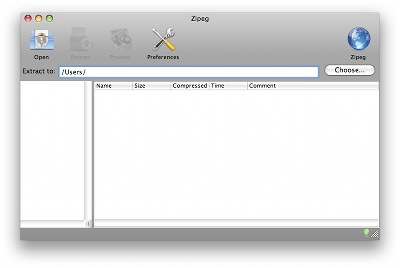
MAC
Mac is not able to open password protected zip file by default Archive Utility. If the zip file is password protected, you need third party tools to open the zip file. There are a lot of free tools in the internet such as 7zip , zipeg and StuffIt
zipeg
After the installation, run zipeg and drag your password protected file (TinettiTestResultXXX.zip) to zipeg and it will prompt you for your password. Once you enter the correct password, you will be able to access your files. or click on Extract button to extract it.
Mac is not able to open password protected zip file by default Archive Utility. If the zip file is password protected, you need third party tools to open the zip file. There are a lot of free tools in the internet such as 7zip , zipeg and StuffIt
zipeg
After the installation, run zipeg and drag your password protected file (TinettiTestResultXXX.zip) to zipeg and it will prompt you for your password. Once you enter the correct password, you will be able to access your files. or click on Extract button to extract it.
StuffIt
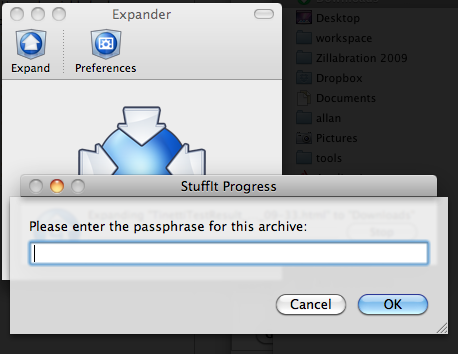
After the installation, run StuffIt and drag your password protected file (TinettiTestResultXXX.zip) to StuffIt and it will prompt you for your password. Once you enter the correct password, you will be able to access your files.
Windows
There are a lot archiving tool available for windows. Tools such as winzip, winRar, 7zip, StuffIt and more can be downloaded from the internet. In this example, we will use zipeg. You can download the windows version ofzipeg. Play the video tutorial below to know how to install and use zipeg.